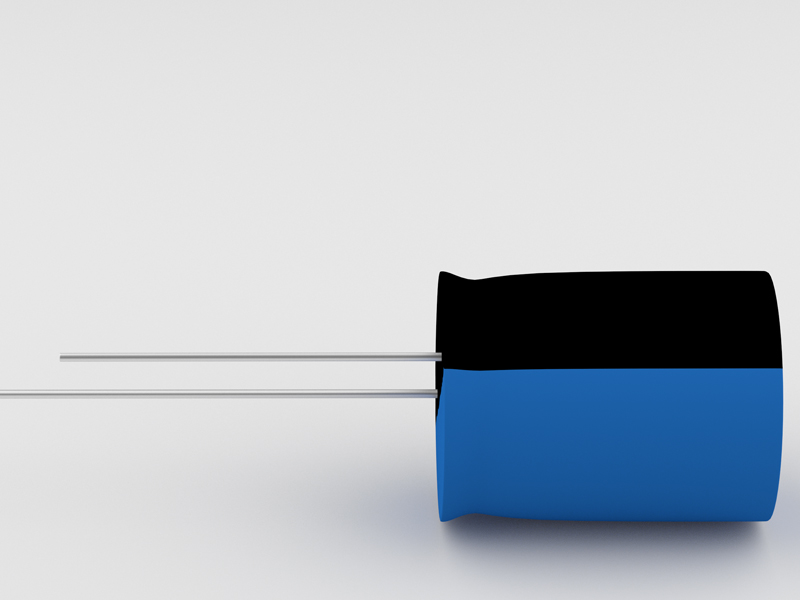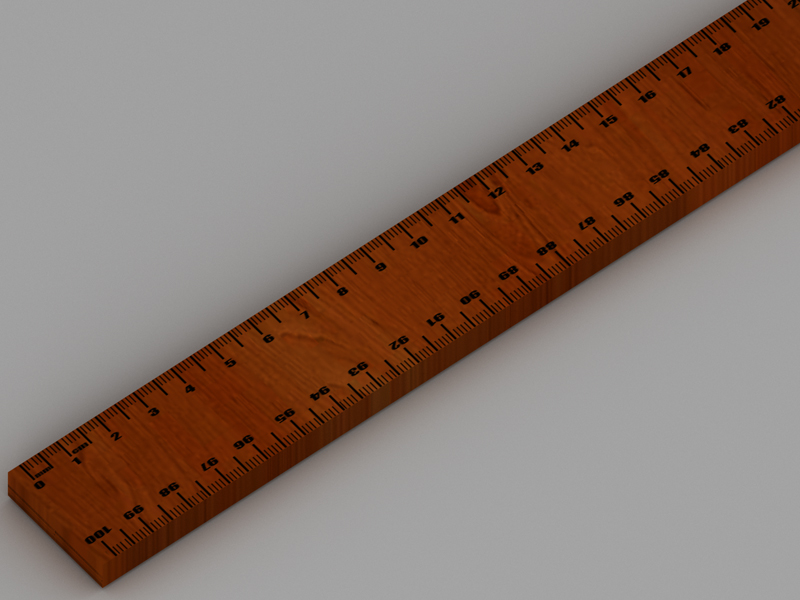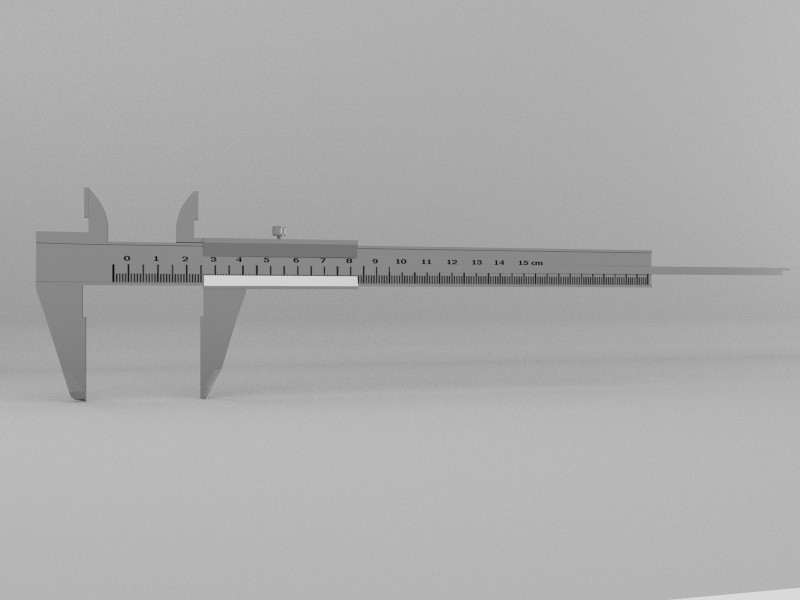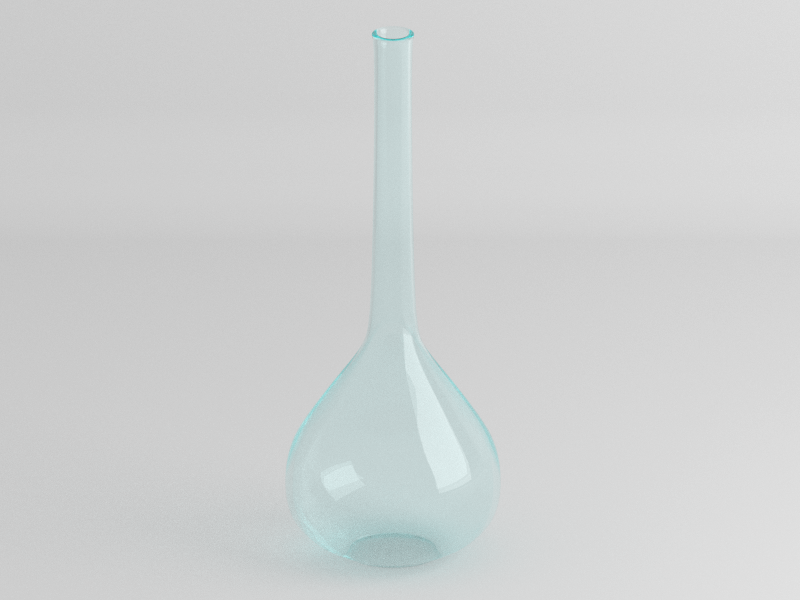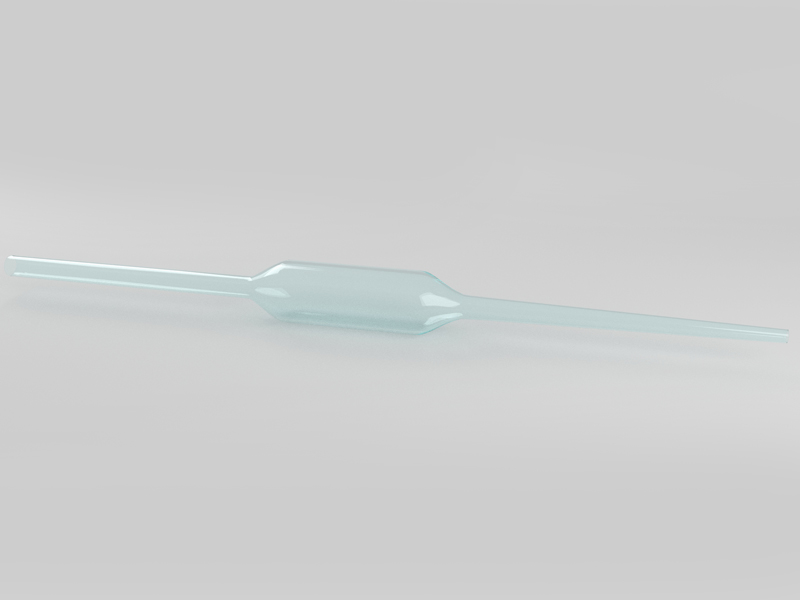3D animation creates animation using three dimensional virtual space and has potential to create realistic and aesthetically stunning visual. 3D software is able to do so because of its calculation which can render images as realistic as real life images. We create walkthroughs and character animations using 3D models created using Blender, an open source 3D tool, from our repository at http://oscar.iitb.ac.in/blenderrepository.do.
Categories
Models
This has all 3D models related to sciences which have been specially created for the UG/PG and school level students. This repository provides collection of 3D models of physics lab instruments created using 3D software. Blender 3D is a open source 3D modeling and animation tool which is available for various platforms like Windows, Linux and Mac OS. These 3D models can be downloaded and used to create animations.
This has all the 3D models related to sciences which have been specially created for the UG/PG and school level students. This repository provides collection of 3D models of chemistry lab instruments created using 3D software. Blender 3D is a open source 3D modeling and animation tool which is available for various platforms like Windows, Linux and Mac OS. These 3D models can be downloaded and used to create animations.
This has all the 3D models related to sciences which have been specially created for the UG/PG and school level students. This repository provides collection of 3D models of biology created using 3D software. Blender 3D is a open source 3D modeling and animation tool which is available for various platforms like Windows, Linux and Mac OS. These 3D models can be downloaded and used to create animations.
| Human Eye | Human Ear | Human Heart |
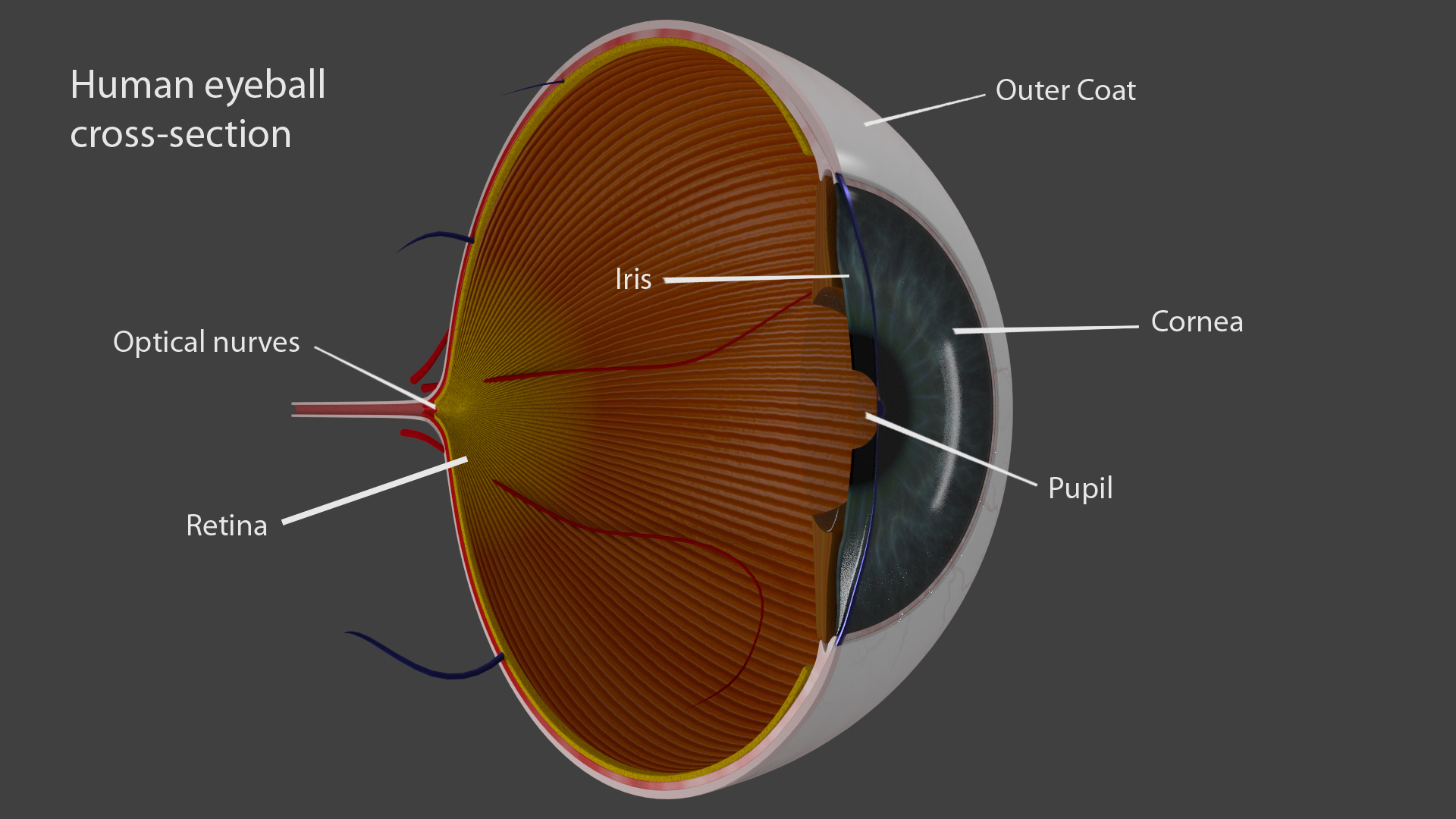 |
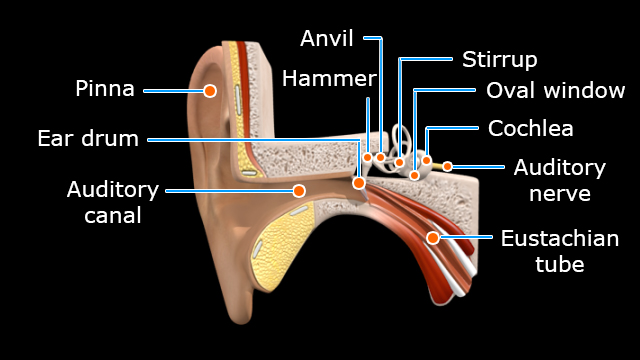 |
 |
Animations
Using the models from our repository, we have created 3D animations for school students to enhance their learning and increase their interest levels.
Simulations
Simulation is the imitation of the operation of a real-world process or system over time. The act of simulating something first requires that a model be developed; this model represents the key characteristics or behaviors/functions of the selected physical or abstract system or process. The model represents the system itself, whereas the simulation represents the operation of the system over time.
1. The simulation shown below includes animation created in Blender with interactive options.
Deep Prajvalan
2. These simulations are created in Blender Game Engine. To view these simulations, you need to install Burster plugin on your machine.
To download the plugin, refer the following link:
http://geta3d.com/index.php?option=com_content&view=article&id=38&Itemid=18
Click on the following to veiw the simulations.
Single Replacement Reaction
Single Replacement Reaction (Hindi)
PVT surface
Quasistatic process (Windows OS)
Quasistatic process (Ubuntu OS)
Tutorials
To maximize your learing, view the tutorials sequentially one after the other. These tutorials aim to provide the reader with the following:
- - A lucid and quick understanding of Blender.
- - A step by step guide for using Blender, with examples & acitvities.
We haven't created the Intermediate and Advanced tutorials. http://www.blendtuts.com/blender_tutorials has a very good collection of Blender tutorials. Users are recommended to use this authentic resource for intermediate and advanced tutorials.
After watching this tutorial, we shall learn about the hardware specifications and requirements for running Blender 2.59.
After watching this tutorial, we shall learn about how to get Blender 2.59, and how to install and run Blender 2.59 on the Windows Operating System.
After watching this tutorial, we shall learn how to change the location of the camera to get a new camera view; how to roll, pan, dolly and track the camera view; and how to select a new camera view using the fly mode.
After watching this tutorial, we shall learn how to pan, rotate and zoom within a 3D space such as the Blender view port.
After watching this tutorial, we shall learn how to change the location of the camera to get a new camera view; how to roll, pan, dolly and track the camera view; and how to select a new camera view using the fly mode.
After watching this tutorial, we shall learn the different windows of the Blender interface, the parameters and tabs assigned to each window, how to select an object in the 3D view, and how to move an object in X,Y & Z directions.
After watching this tutorial, We shall learn how to re-size any window in the Blender interface.How to toggle between different windows; how to split the windows and merge them back together. How to maximize any window into full screen mode
After watching this tutorial, we shall learn what is File Browser and Info Panel and the different options available in both.
After watching this tutorial, we shall learn what is User Preferences window. What are the different options available in the User Preferences window. How to customize the Blender interface using the User Preferences window.
After watching this tutorial, we shall learn what is the Outliner window. What are the Eye, arrow and camera icons in the Outliner window. What is the display menu in the Outliner window.
After watching this tutorial, we shall learn what is the Properties window. What is the Render panel in the Properties window. What are the various settings in the Render panel of the Properties window.
After watching this tutorial, we shall learn what is the Properties window. What are the scene panel, world panel and Object panel under the Properties window. What are the various settings in the scene panel, world panel and Object panel under the Properties window.
After watching this tutorial, we shall learn what is the Properties window; what are the Object constraints panel, Modifiers Panel and Object Data Panel in the Properties window; what are the various settings in the Object constraints panel, Modifiers Panel and Object Data Panel in the Properties window.
After watching this tutorial, we shall learn what is the Properties window; what is the Material panel in the Properties window; what are the various settings in the Material panel of the Properties window.
After watching this tutorial, we shall learn what is the Properties window; what is the Texture panel in the Properties window; what are the various settings in the Texture panel of the Properties window.